|
 |
|
|  |
|
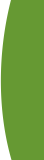 | | |
Our client testimonials mean everything to us...
Why? Simply because we work very hard in order to make sure that you are satisfied and we like to know that we're doing a good job!
If you would like to add your testimonial to our 'Hall of Fame' just drop us a line at enquiries@oneconference.co.uk
|
 |
SUPPORT
| |
The following touchtone commands are available during your conference call.
|
Operator Assistance
Should you require any assistance whatsoever during your call, simply press *0 to speak to your dedicated oneconference operator. |
| Conference Recording
Entering *#2 during the call enables the Host to record the conference. |
| Roll Call
The Host is able to hear the names of all Participants on the call simply by pressing *#3 |
| Conference Lock/Unlock
By default, your conference will open unlocked. Once the Host is satisfied that all his/her intended Participants are present, the conference can be locked by pressing *#4 following which, no additional parties will be able to join the call. The conference can be unlocked by pressing *#4. |
| Mute/Unmute All Lines
Entering *#5 during the call will immediately mute all Participants. Often referred to as lecture mode, this enables the Host to deliver his/her message uninterrupted and unhindered by background noise. Entering *#5 again will un-mute all Participants. |
| Participant Count
Entering *#8 during the call will allow the Host to receive confirmation of the total number of Participants currently on the call. |
Available to All Participants
| Mute/Unmute Individual Line |
| Activate Automatic Gain Control |
For a full list of oneconference call commands for both Chairperson and Participant, please contact the Customer support team.
|
|
| |
oneconference - global excellence in teleconferencing
| |